Automatically back up screenshots you take from your Android device to Dropbox
Start today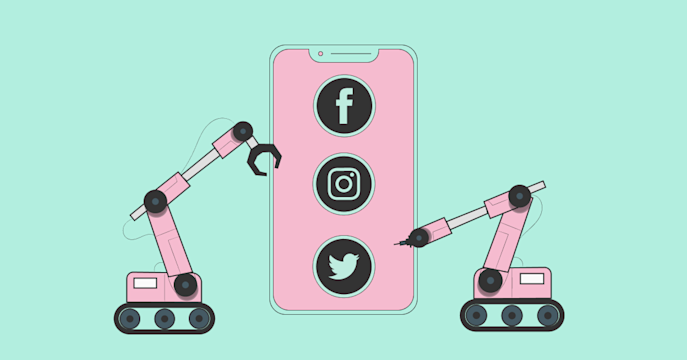
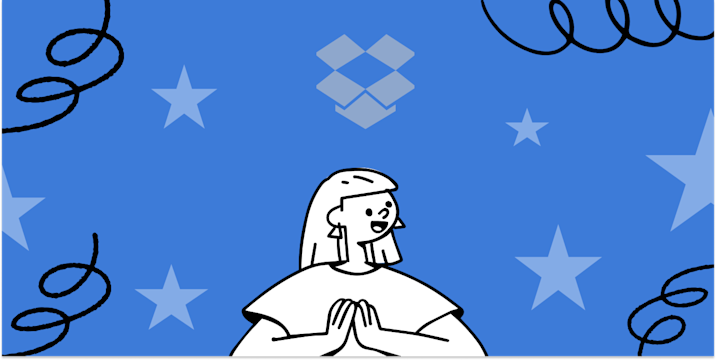
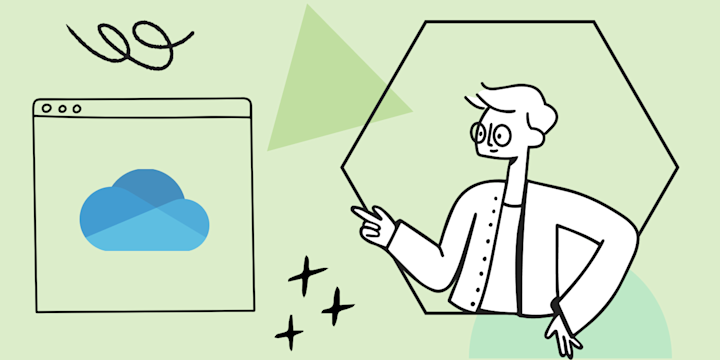


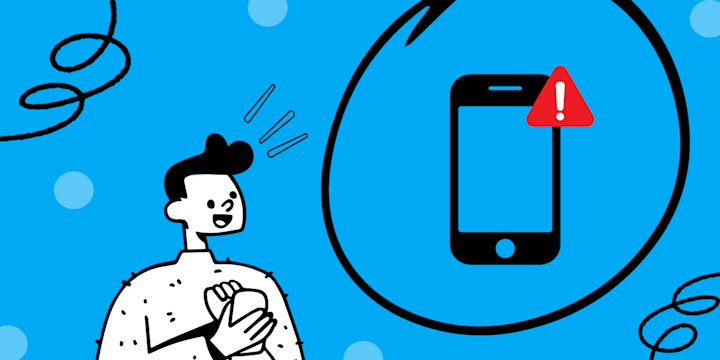
Popular Android Photos and Dropbox workflows and automations
- Automatically back up your new Android photos to Dropbox
- Upload your screenshots to Dropbox
- Back up my Android Photos to Dropbox
Useful Android Photos and Dropbox integrations
Triggers (If this)
 New file in your folderThis Trigger fires every time any file is saved in the folder you specify. NOTE: will process up to 15 files per polling period.
New file in your folderThis Trigger fires every time any file is saved in the folder you specify. NOTE: will process up to 15 files per polling period. Any new photoThis Trigger fires every time a new photo is taken on your Android device.
Any new photoThis Trigger fires every time a new photo is taken on your Android device. Any new shared file linkThis trigger fires every time a shared link for a file is created. Note: doesn't include folders.
Any new shared file linkThis trigger fires every time a shared link for a file is created. Note: doesn't include folders. New screenshotThis Trigger fires every time a new screenshot is taken on your Android device.
New screenshotThis Trigger fires every time a new screenshot is taken on your Android device. New text file in your folderThis Trigger fires every time any text file is saved in the folder you specify. NOTE: will process up to 15 files per polling period.
New text file in your folderThis Trigger fires every time any text file is saved in the folder you specify. NOTE: will process up to 15 files per polling period. New photo taken in areaThis Trigger fires every time a new photo is taken on your Android device in an area you specify.
New photo taken in areaThis Trigger fires every time a new photo is taken on your Android device in an area you specify. New photo in your folderThis Trigger fires every time a photo is saved in the folder you specify. NOTE: will process up to 15 photos per polling period.
New photo in your folderThis Trigger fires every time a photo is saved in the folder you specify. NOTE: will process up to 15 photos per polling period.
Queries (With)
 History of photos in your folderThis query returns a list of every time a photo is saved in the folder you specify. NOTE: will process up to 15 photos per polling period.
History of photos in your folderThis query returns a list of every time a photo is saved in the folder you specify. NOTE: will process up to 15 photos per polling period. History of files in your folderThis query returns a list of every time any file is saved in the folder you specify. NOTE: will process up to 15 files per polling period.
History of files in your folderThis query returns a list of every time any file is saved in the folder you specify. NOTE: will process up to 15 files per polling period. History of text files in your folderThis query returns a list of every time any text file is saved in the folder you specify. NOTE: will process up to 15 files per polling period.
History of text files in your folderThis query returns a list of every time any text file is saved in the folder you specify. NOTE: will process up to 15 files per polling period. Find file by nameThis query returns a list of files searched by name you specify.
Find file by nameThis query returns a list of files searched by name you specify. File metadataThis query returns the metadata of a file.
File metadataThis query returns the metadata of a file. List shared file linksThis query returns all shared file links. Note: doesn't include folders.
List shared file linksThis query returns all shared file links. Note: doesn't include folders.
Actions (Then that)
 Revoke shared linkThis action will revoke the direct link to the file. Note: the file may still be accessible if there are shared links leading to any of the file parent folders.
Revoke shared linkThis action will revoke the direct link to the file. Note: the file may still be accessible if there are shared links leading to any of the file parent folders. Add file from URLThis Action will download a file at a given URL and add it to Dropbox at the path you specify. NOTE: 30 MB file size limit.
Add file from URLThis Action will download a file at a given URL and add it to Dropbox at the path you specify. NOTE: 30 MB file size limit. Move file or folderThis action will move a file or a folder to new location.
Move file or folderThis action will move a file or a folder to new location. Create a text fileThis Action will create a new text file at the path you specify.
Create a text fileThis Action will create a new text file at the path you specify. Append to a text fileThis Action will append to a text file as determined by the file name and folder path you specify. Once a file’s size reaches 2MB a new file will be created.
Append to a text fileThis Action will append to a text file as determined by the file name and folder path you specify. Once a file’s size reaches 2MB a new file will be created.
Android Photos and Dropbox resources
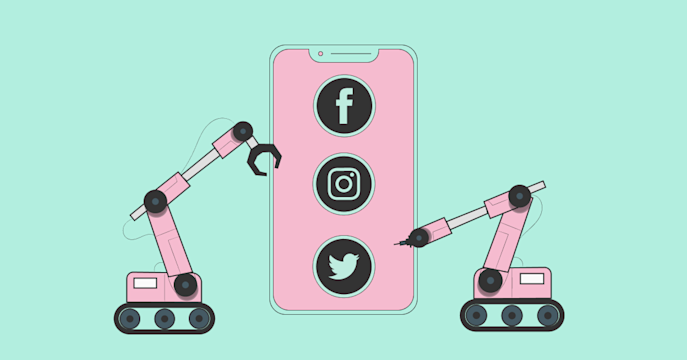
The 7 best apps for content creators in 2024
Check out our recommendations for the best apps for content creators and learn how IFTTT can make your creative processes that much easier!
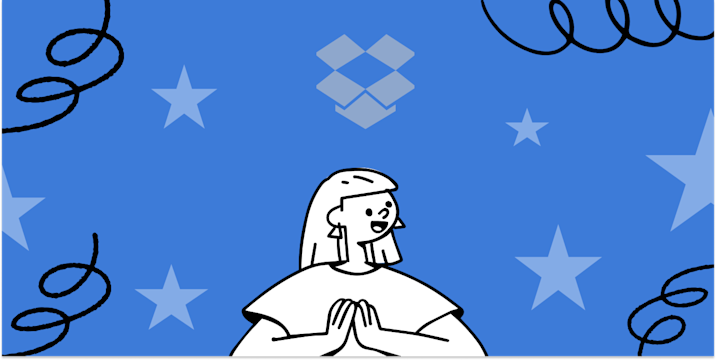
What is Dropbox: A beginner's guide
Dropbox is a great file management tool. Click to learn how to use Dropbox!
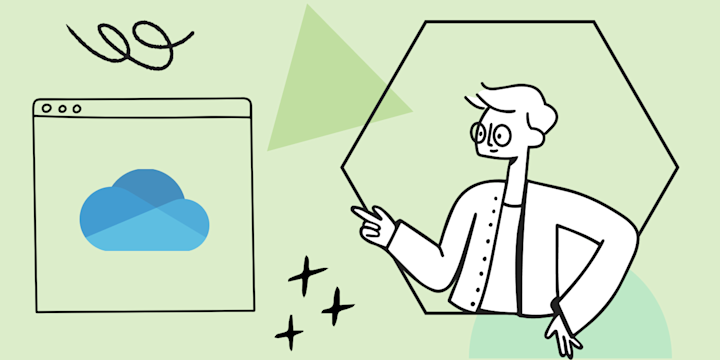
Unleashing the power of OneDrive: How to store data smarter
What is OneDrive? How to store data smarter

7 Google Drive integrations & automations for productivity
Check out our best Google Drive integrations and learn how you can configure automations in minutes with IFTTT!

How to start a cleaning business: A step-by-step guide
Click to learn how to start a cleaning business. Automate your business with IFTTT.
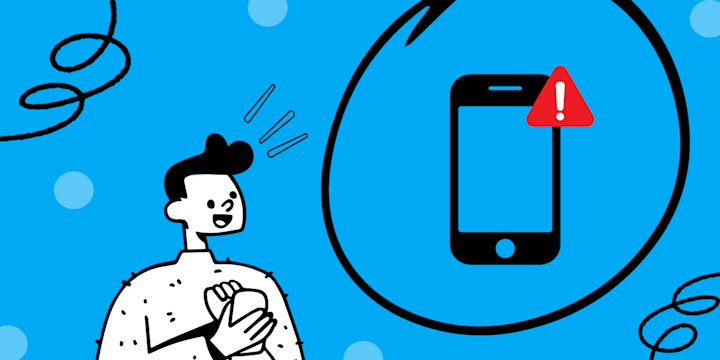
What is Noonlight? + Automations for maximum safety
Curious about Noonlight? Click to learn what is Noonlight and automations for maximum safety.
IFTTT helps all your apps and devices work better together